Ok – dramatic title i know. But – images really are incredibly important…
You’ve finished your blog post and it’s awesome, now to find an image, and that’s the easy bit, right?
Just grab some cheap or rights-free image from a dodgy website, shove it in at the top and you’re done!
Did you know that images are a crucial part of any blog post?
Not only do images engage readers, but they also help explain complex information quickly, generate more social media shares, and provide crucial SEO bonuses.
Plus, with the growth in popularity of image-led sites (think Pinterest) and the fact that now Google displays image results prominently in the search results, it’s often the case that your image can speak louder than your content.
So, in this post we’ll be telling you how to choose the right image, optimise it for search and your readers, and make the most of the image – to guarantee more eyeballs on your blog.
Optimising your images for users and search engines
There are several steps to consider when uploading and optimising your images, including:
– Format: The most common image formats are .jpg, .gif and .png, so by using one of these, you can be sure your images will display on any device. Considering compatibility means your carefully chosen images are more likely to be viewed and shared.
– Alt tags: Use the alt tag to describe the image, and don’t just stuff in keywords. Also, try to make the alt tag short and snappy, for example, if you’ve just written a post that includes a recipe for a yummy cheesecake and have taken a picture of your cheesecake, use an alt tag such as alt=”Yummy cheesecake recipe”
– Long description: Most people forget the long description, but it’s useful for allowing you to include a much more detailed image description, for example, the same picture could have a long description that looked like longdesc=”Yummy organic blueberry low calorie cheesecake recipe”.
– File name: As with the alt tag, the file name needs to be descriptive but not keyword stuffed. Try to be as specific as you can, so rather than just ‘cheesecake.jpg’ (or, God forbid, something like ‘image134.jpg’) name it something like ‘yummycheesecakerecipe.jpg’. A name like this is more descriptive and easier to compete for in the Google rankings.
Top tip: Make sure there are no spaces or underscores in your image names, but feel free to use dashes.
– File size: Ideally, you want to have a large image, but keep the storage size (or file size) low. Be careful not to compress the image so much that it looks pixelated. Keeping the file size low means your web page will load faster.
Did you know: For every extra second of download time you lose 7% of your conversions!
– Content: When you’re placing your image into your blog, ensure that the content wrapped around it relates; this includes your title tag, headings and caption. Ideally your cheesecake image should be surrounded by content that relates to cheesecakes (sounds obvious but you’d be surprise how many bloggers fail to do this).
– Localisation: If you’re trying to rank well in a particular location don’t forget to add local keywords to all the elements above. If you’re a cheesecake maker in SYDNEY, try for yummycheesecakerecipesydney.jpg
Top tip: If your website uses WordPress, then we recommend installing a plugin such as SEO Friendly Images. It can help you optimise all your images by automatically adding a title text and alt tag for every image.
Where to place your images
No matter how great your content is, when a reader first hits your page it can look like giant blob of intimidating text. Using strong images to break up the copy is an effective way to keep users interested from start to finish.
But where should you put the images? Generally you can focus on two core types of image use:
– Featured image: This is generally your primary post image and will appear as a thumbnail in your blog archive. We recommend placing this image at the top of your post – ideally half width and aligned to the right. Why? Well, although large images look great, they can dominate the content too much. By using a smaller right-aligned image, the intro to your blog is easier to read.
– Breaker images: Breaker images can be used to break up large chunks of copy and signpost what’s going to be discussed in the next paragraph. Place them near relevant sub headers and again, go for a size that’s half the width of your post so the copy can flow around them.
So, how many images should you include in any post? Well don’t over do it – while images are great for engagement you don’t want to turn your blog post into a full-on gallery. Use images only where appropriate and relevant. Consider including a maximum of four so that you don’t slow your pages down.
Choosing the perfect image
Finding good quality images can be daunting and expensive if you don’t know where to look. Obviously you can take your own photographs, but if you don’t have the time, skill (or the inclination) here are some of our favourite FREE image banks.
– Compfight (Flickr search engine)
– Google Advanced Image Search
When you’re searching, don’t forget to search for images that have a Creative Commons licence, and ensure you attribute everything correctly.
Ideally, add a line of text at the bottom of your blog post that reads:
“Creative Commons image courtesy of xx” or “Photo Credit: xx”.
Keep it simple
Not everyone has a great eye for what makes some images work and others flop. We recommend keeping it simple. Avoid fussy detailed images that don’t look like anything when shrunk down to a thumbnail size.
Also, consider your audience; are they corporates or stay-at-home mums? Don’t just pick an image because YOU like it. Instead, take care to pick an image that matches your brand values.
How to share your image
No doubt you’re already sharing your posts on Twitter, Google+, Facebook and LinkedIn, but have you considered using Pinterest?
Pinterest is now one of the largest social media platforms in Australia. If you’re unfamiliar with how it works, it’s basically an image driven sharing site where people browse purely through photos and pictures.
You can of course just upload your images directly to Pinterest from your post, but here are out tips on how to make your images work harder:
– Add text to your images: One way to succeed on Pinterest is to add text to your images. Here are a few simple (FREE) tools you can use:
– Pixlr: Let’s you create new images from scratch or edit one from the web or from your computer.
– FotoFlexer: Includes lots of great visual effects with the free image editor, but the advanced features are a little harder to use.
Did you know: Photos and images are one of the most shared pieces of content on the social web (with video a close second).
– Brand your images: Branding your images with either your logo or ideally your URL is a great way of increasing brand awareness.
– Write a strong description: If you use a share tool to upload your image, it will often take the title of your blog post and use it as the description. Consider editing it to create a more interesting and engaging description that encourages other users to repin your image.
– Use hash tags: Add some hash tags (#cheesecake) to your image description so that it pops up in the relevant search results.
If you’d like more tips on how to optimise your images specifically for Pinterest, then check out this great article on Mashable.
By using these simple image tactics every time you post you’ll get the maximum eyeballs on your post and the maximum SEO juice possible and see long lasting benefits for your website as a whole.
Over to you
How much thought do you put into your image choices? Have you noticed a difference in the levels of engagement when you use a strong image and optimise it thoroughly?