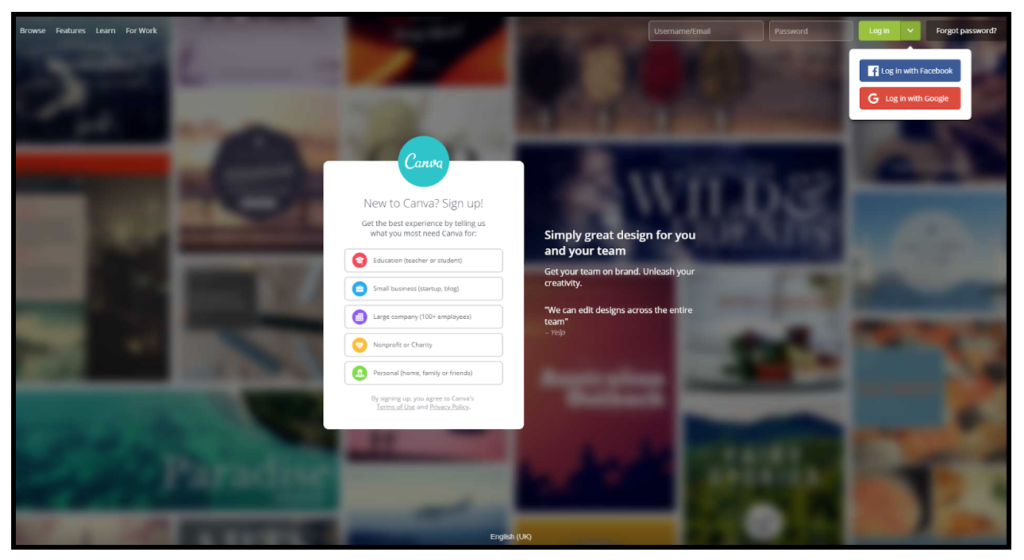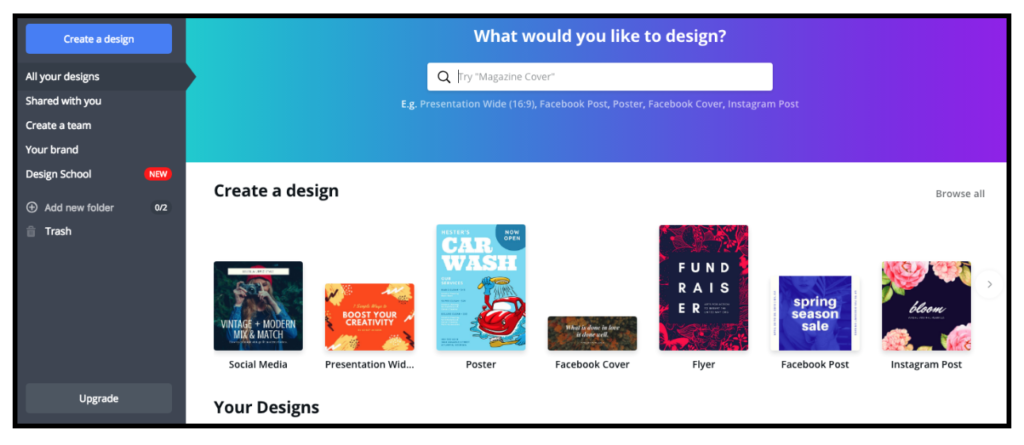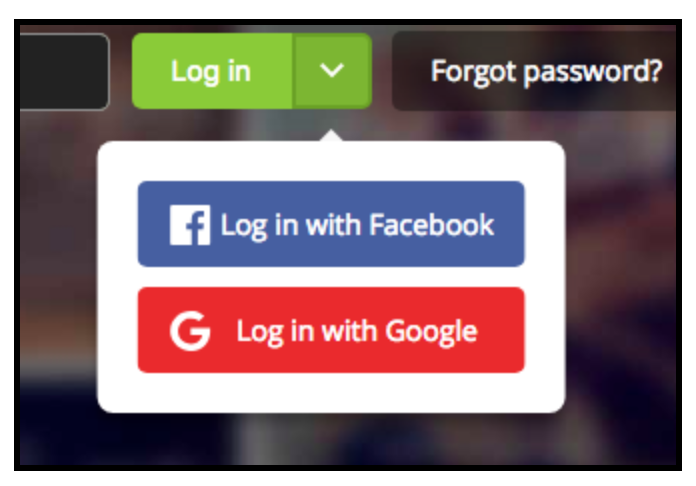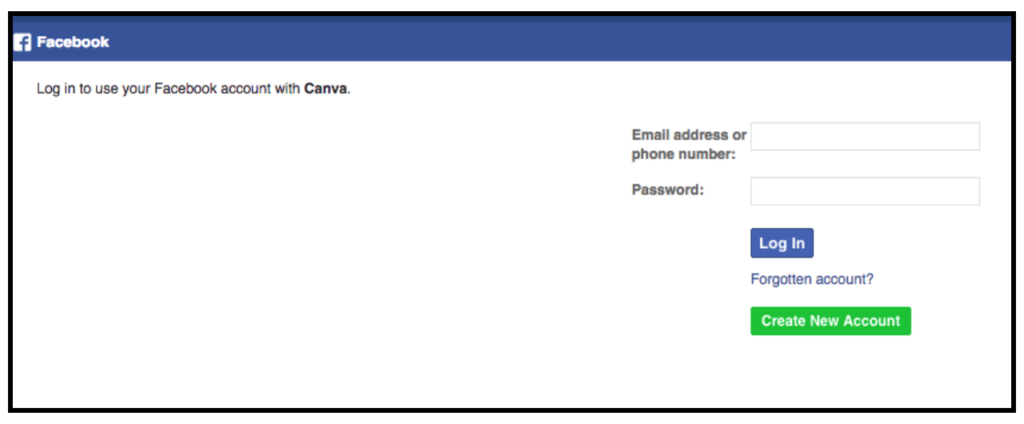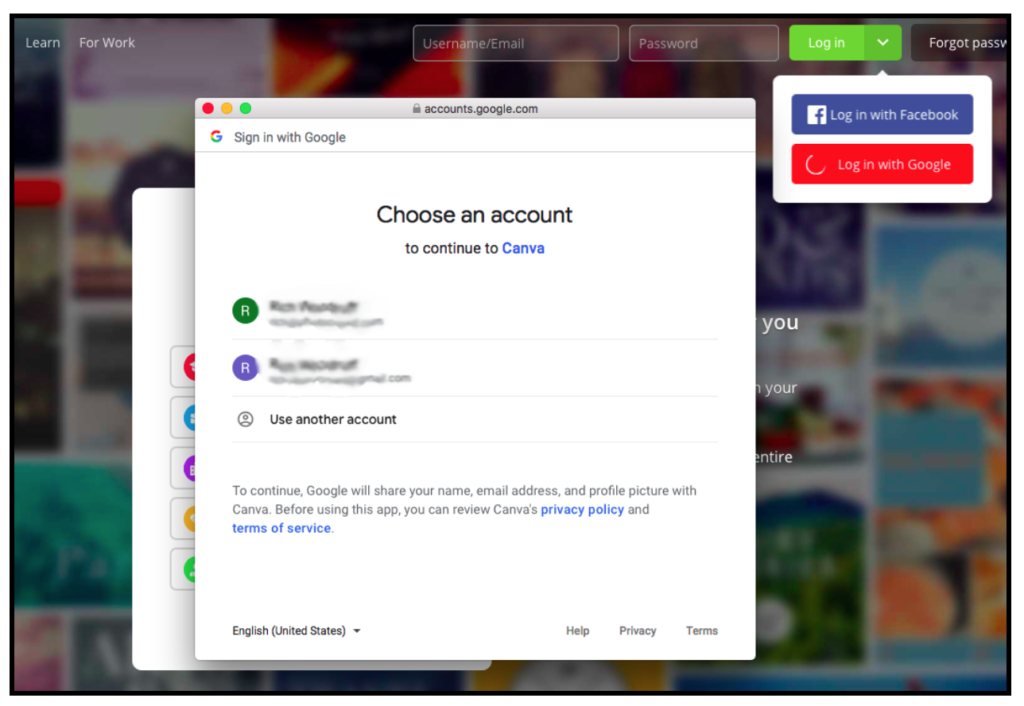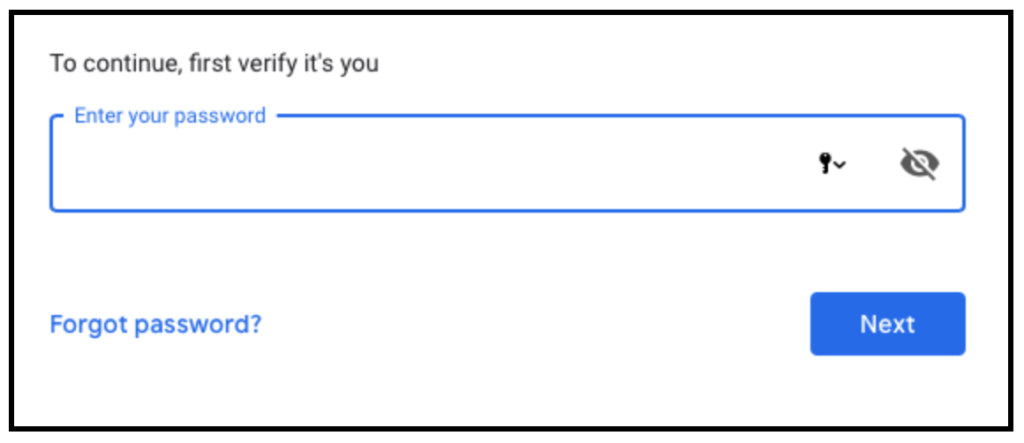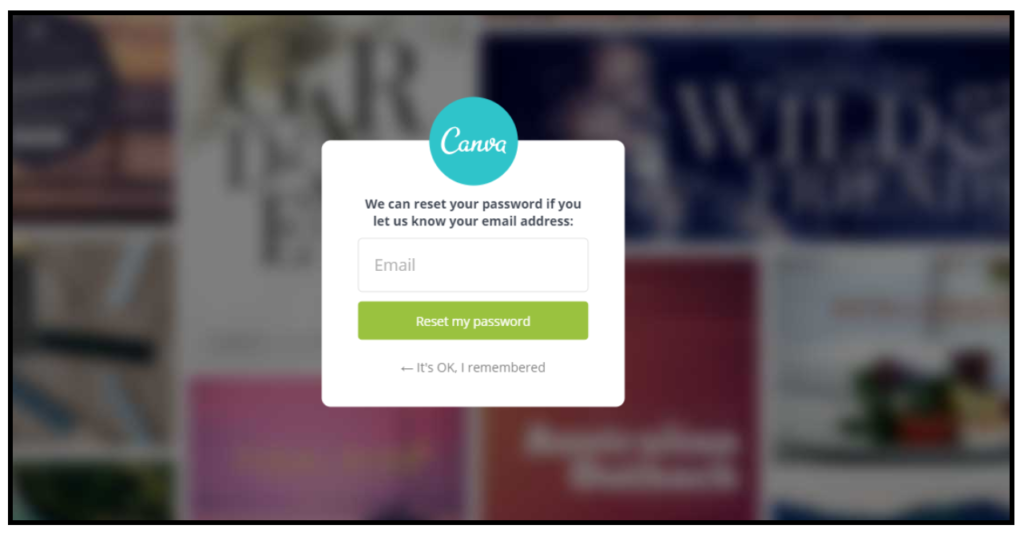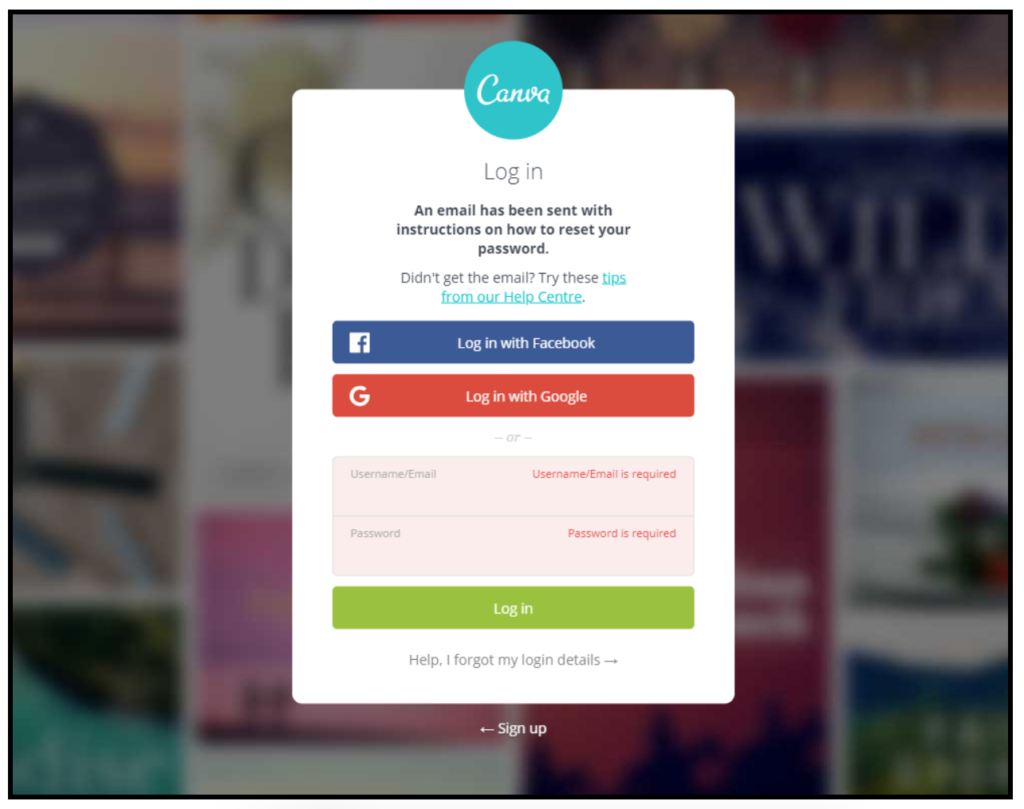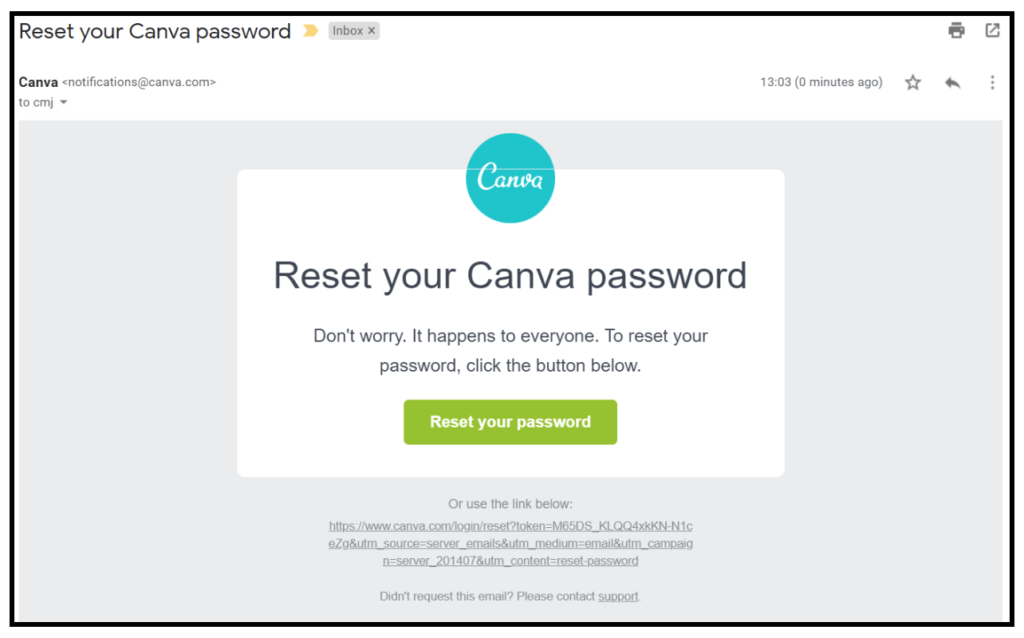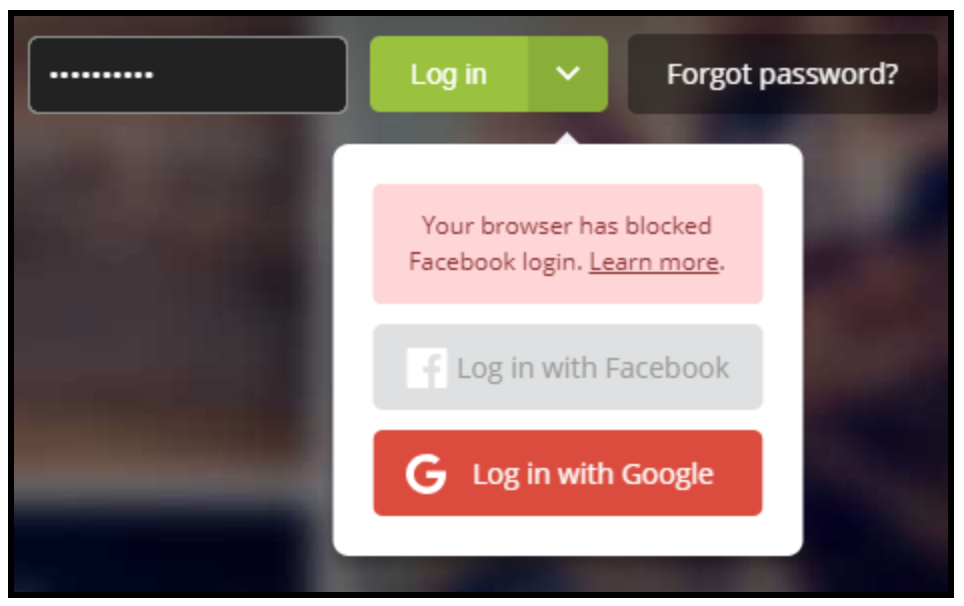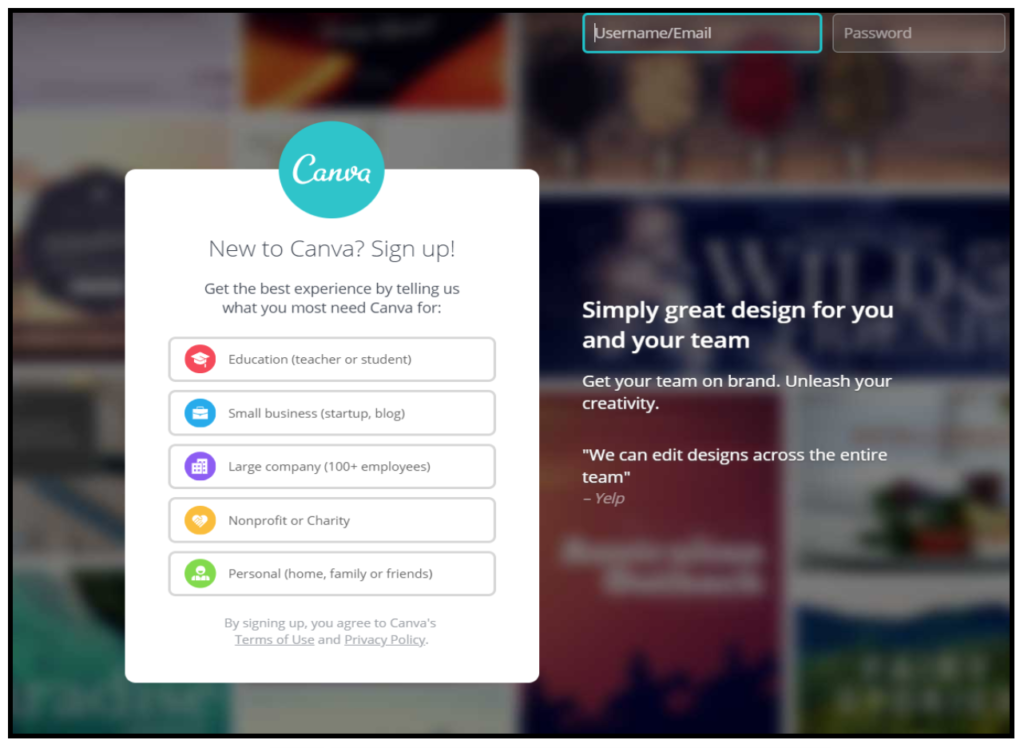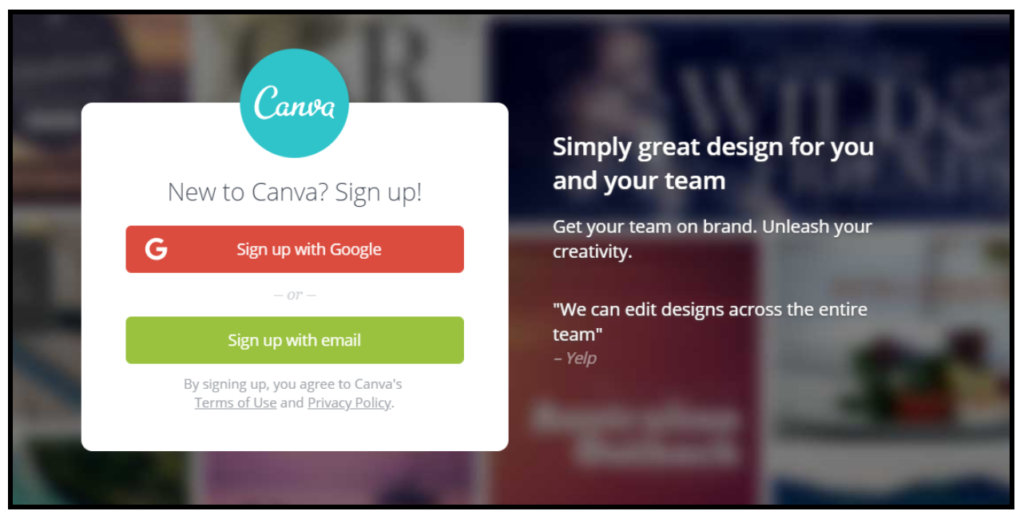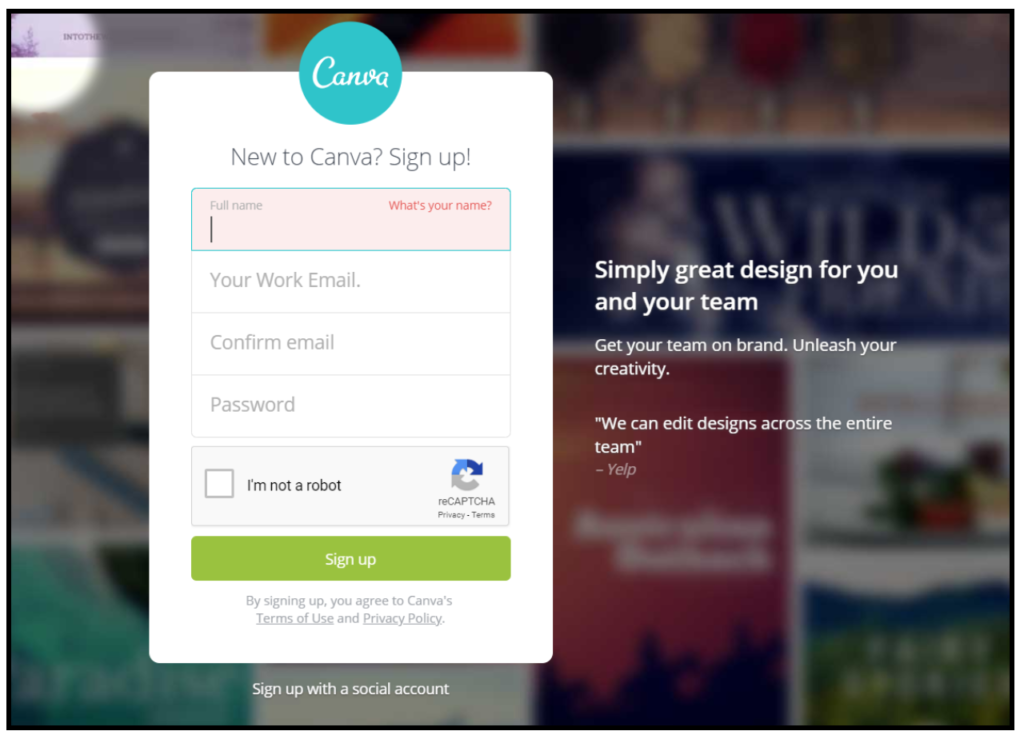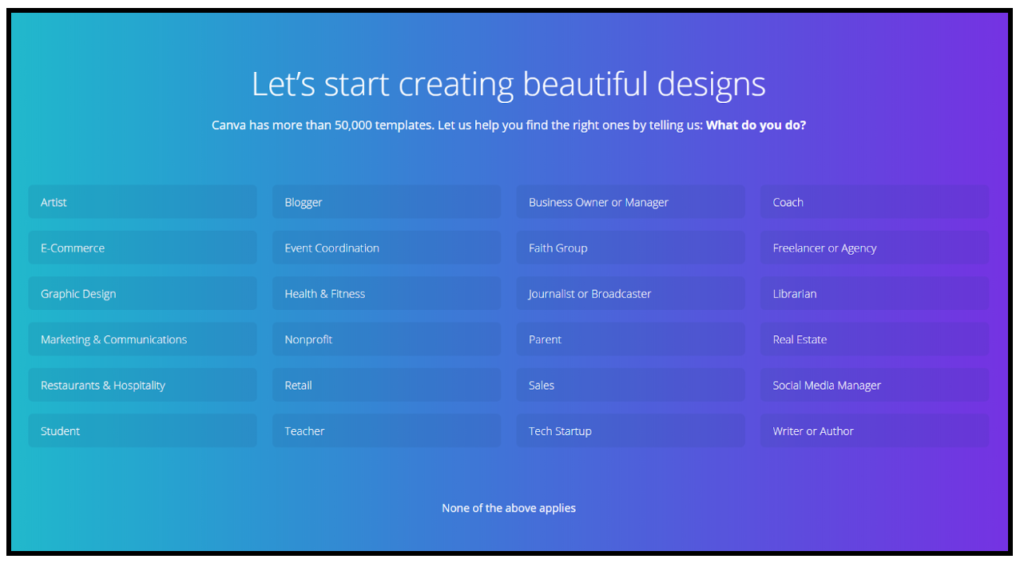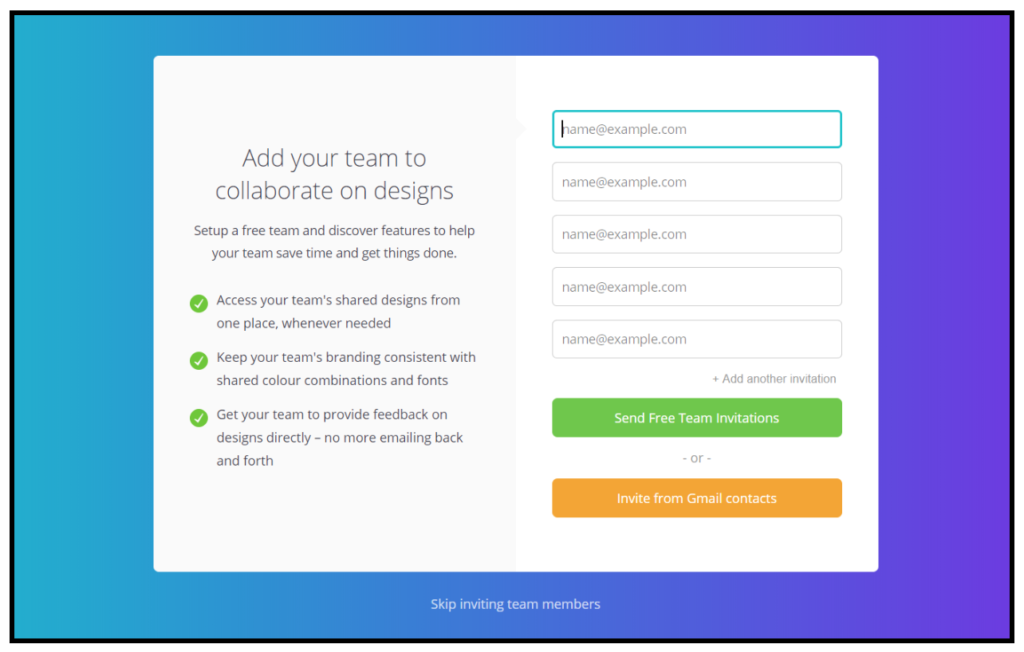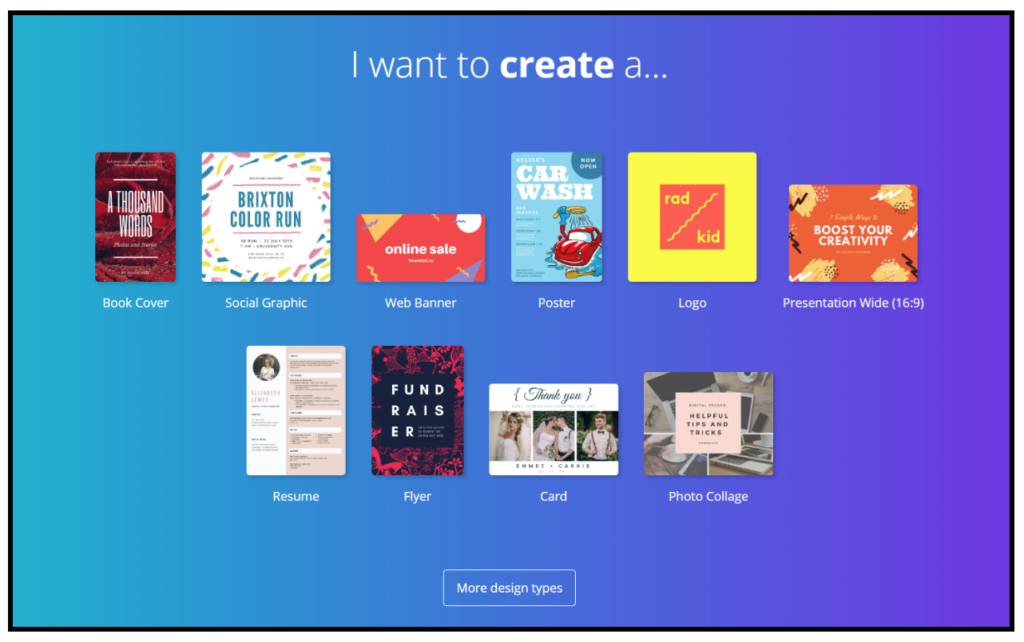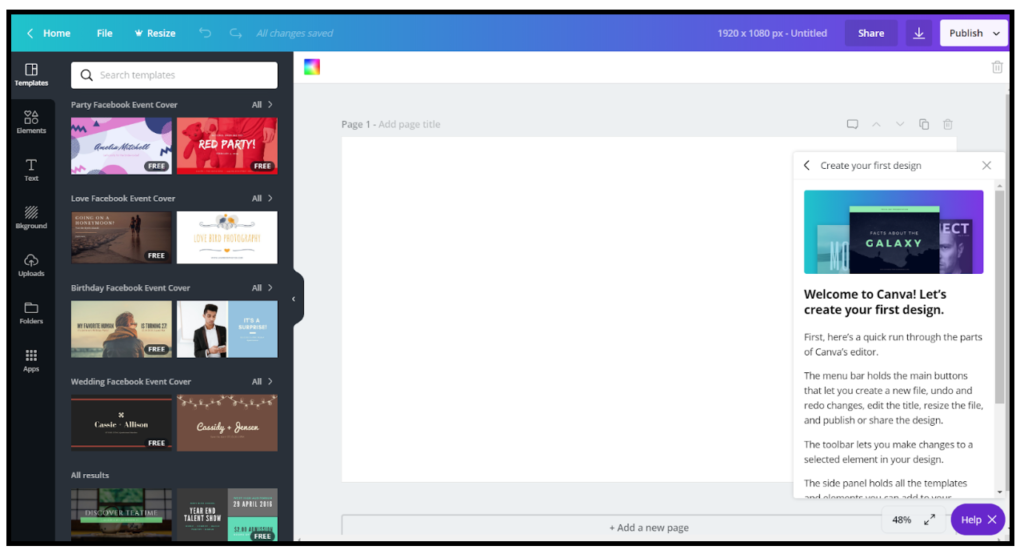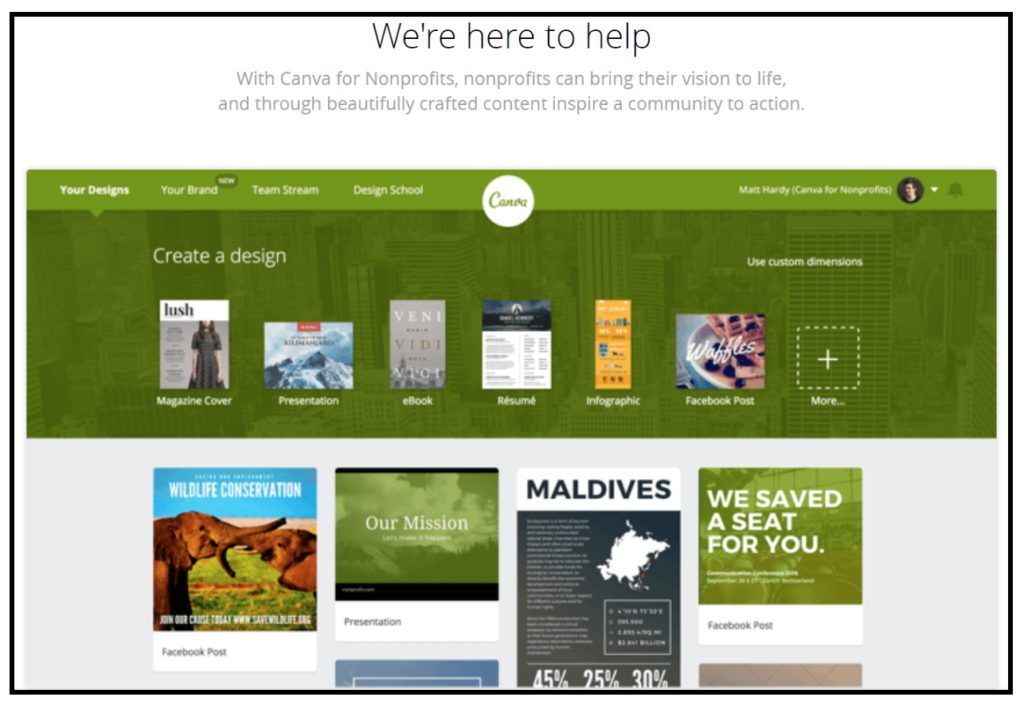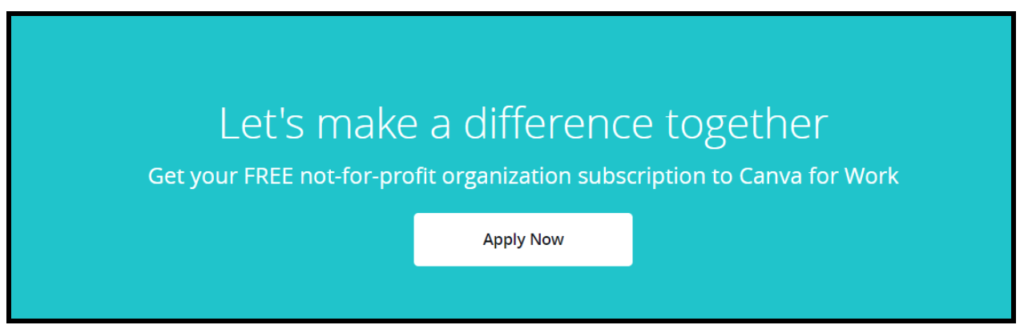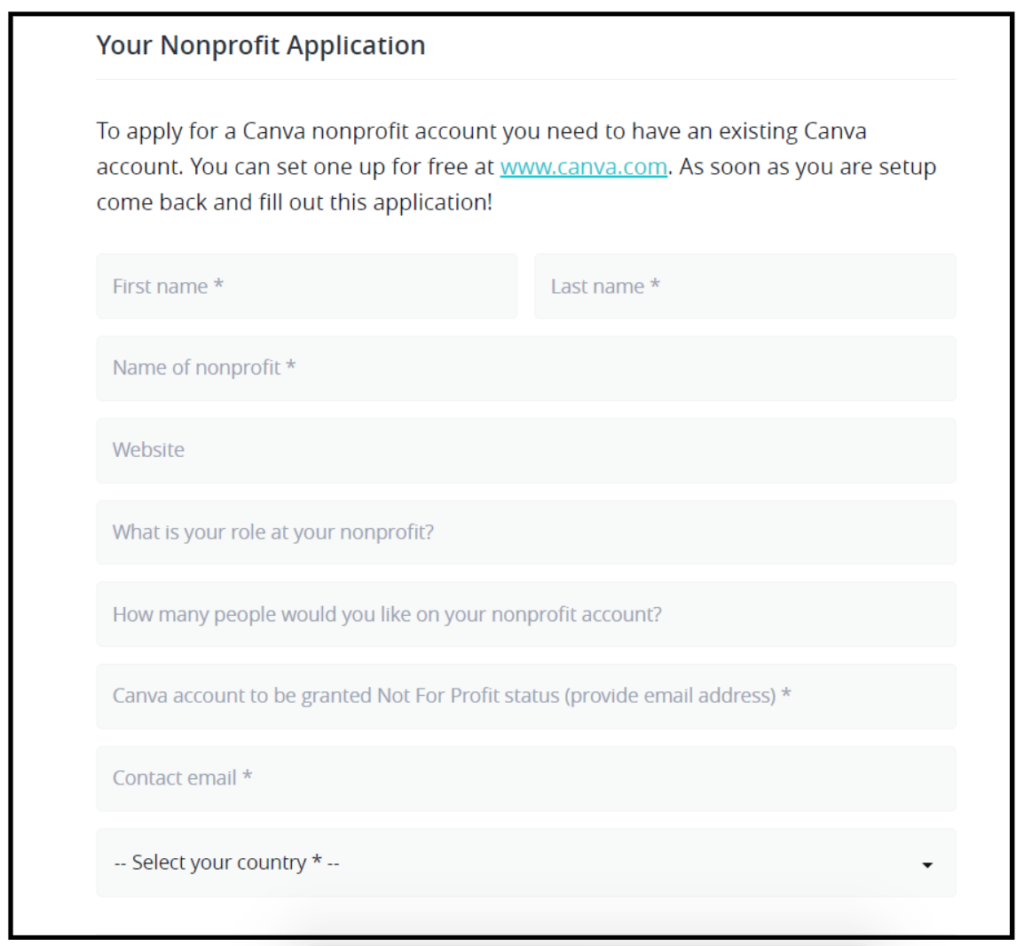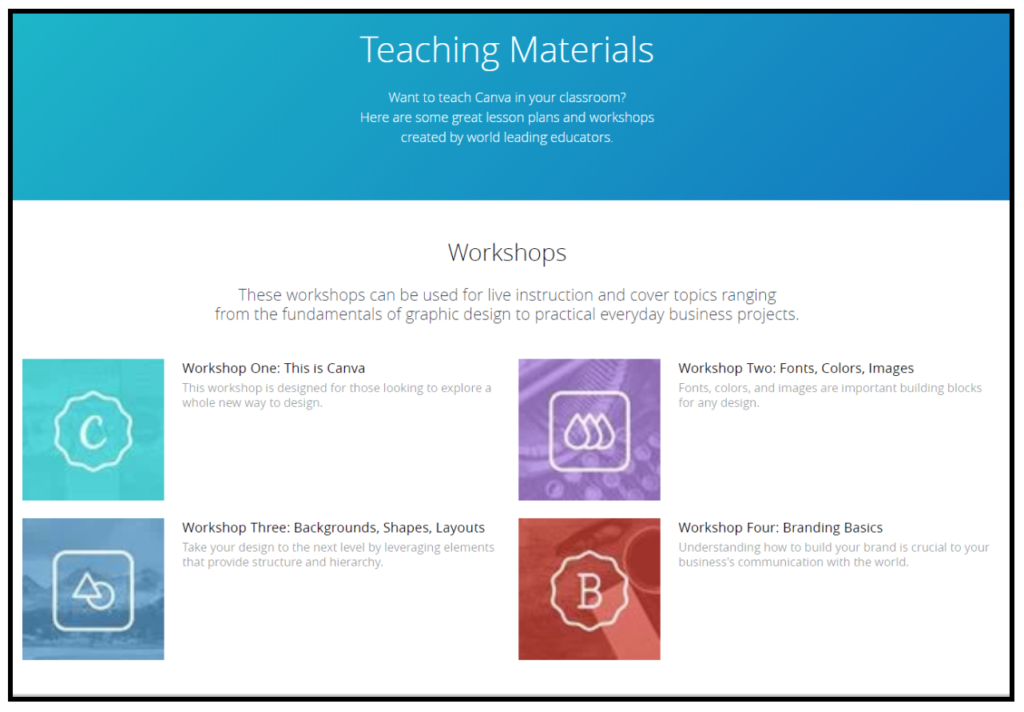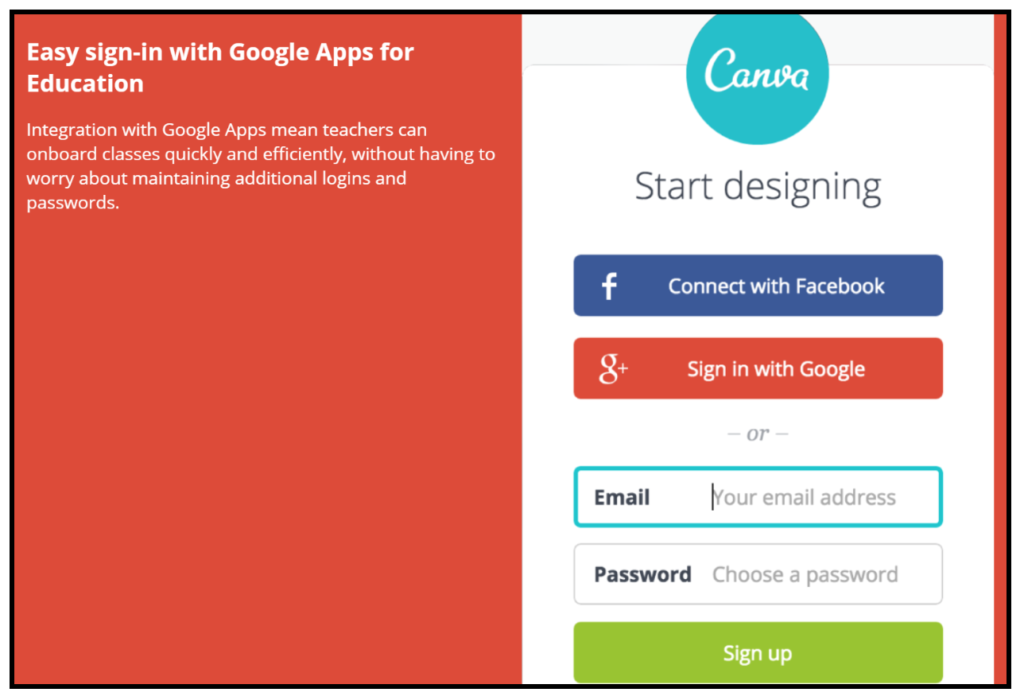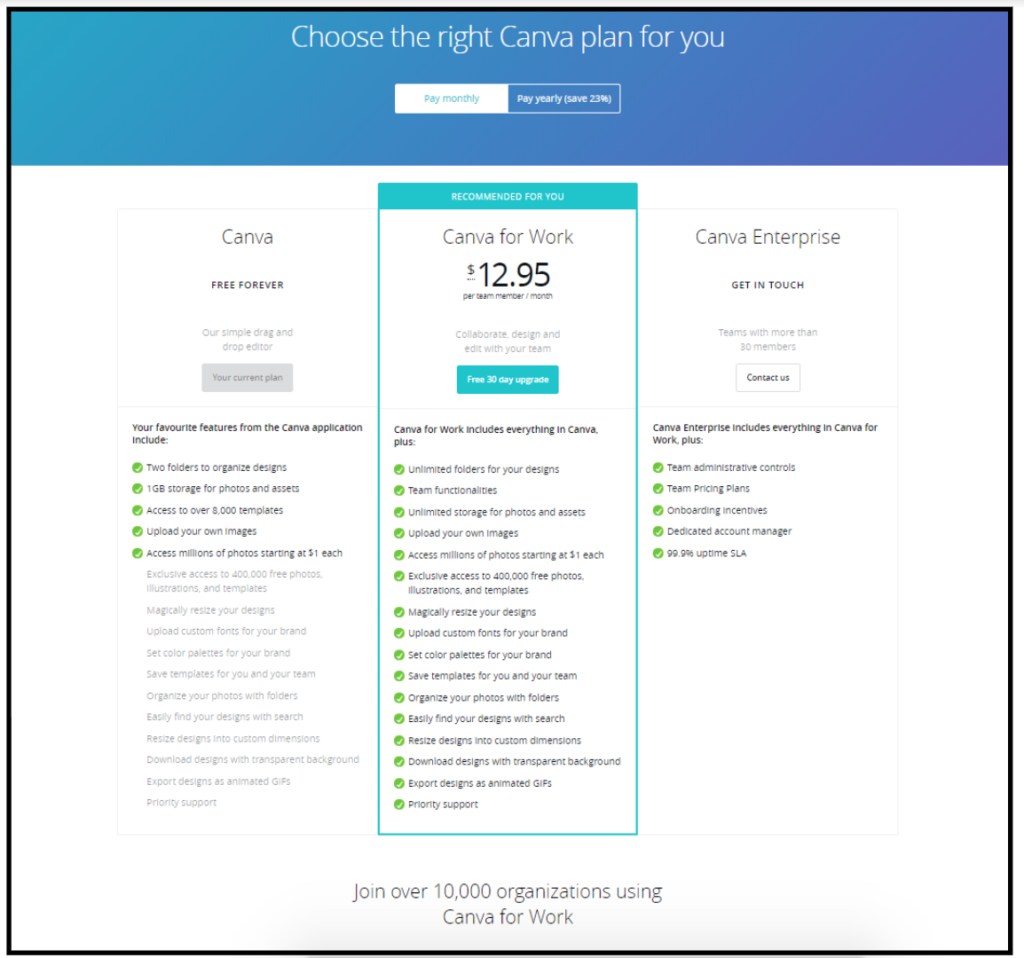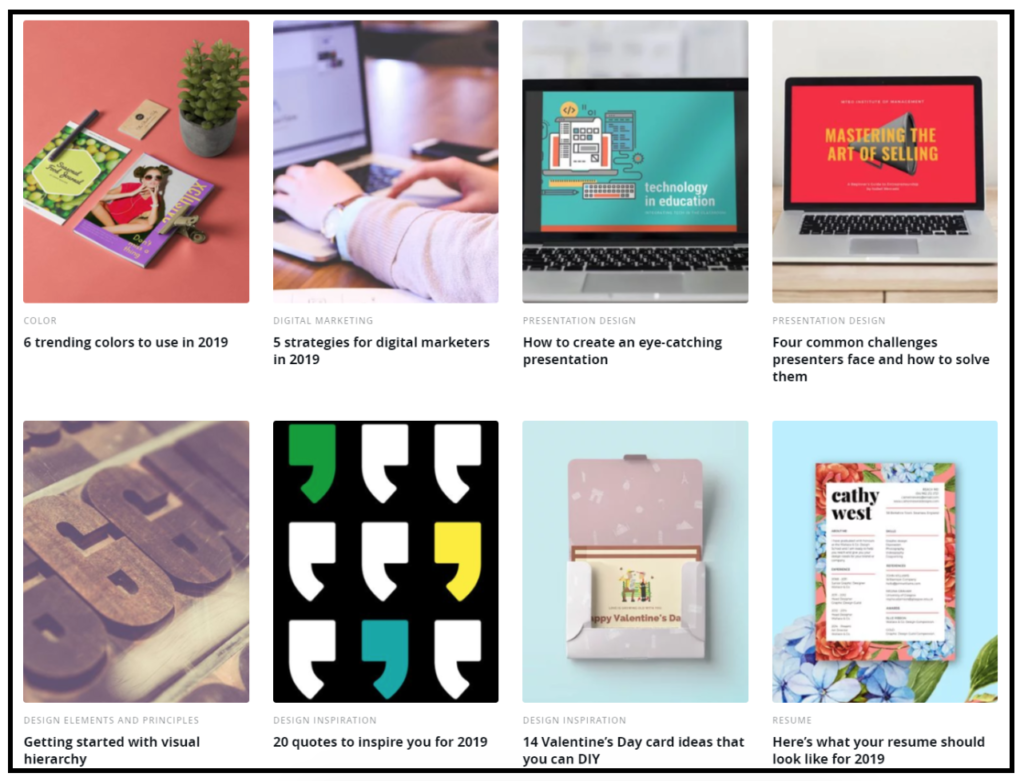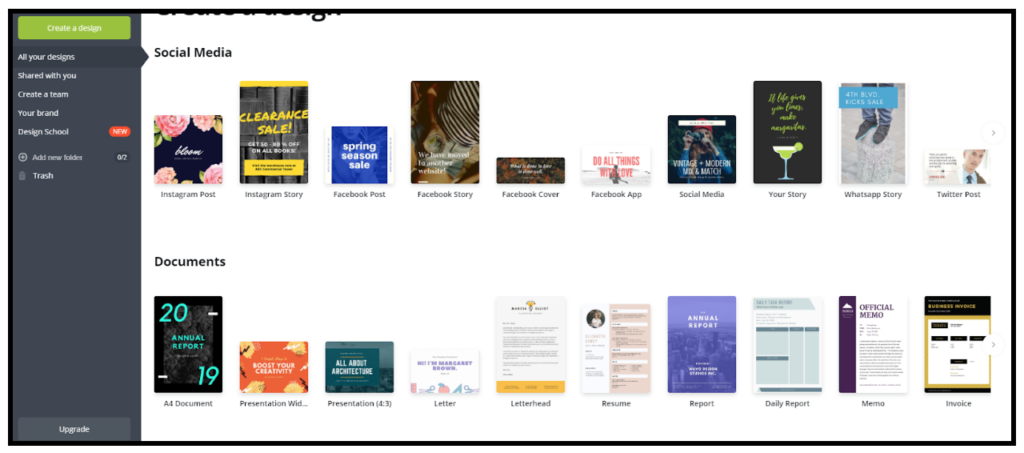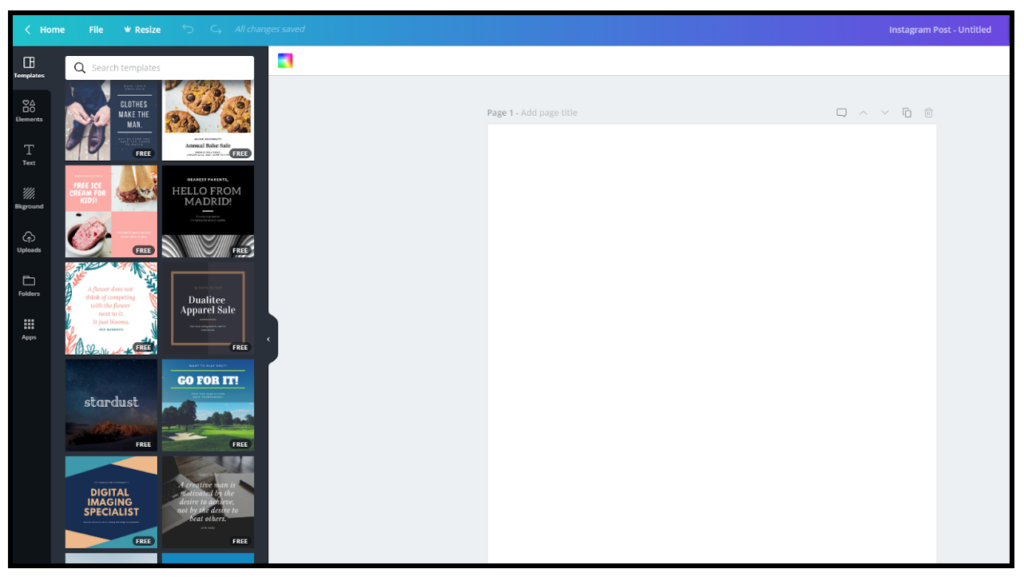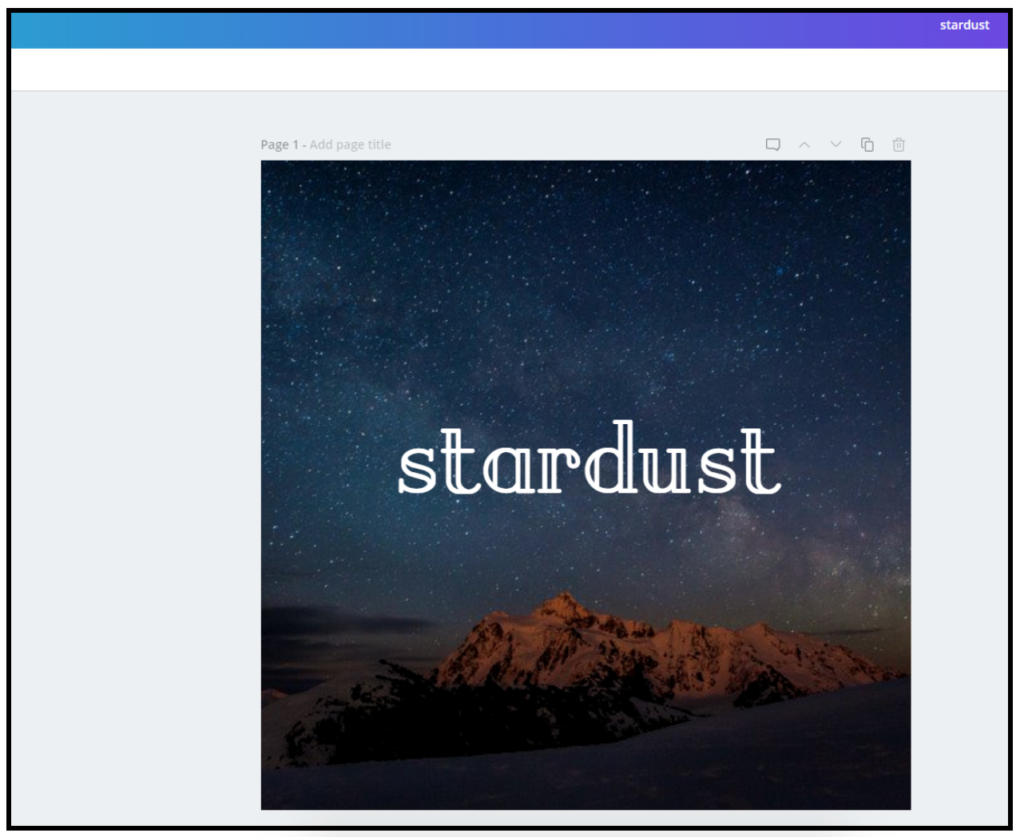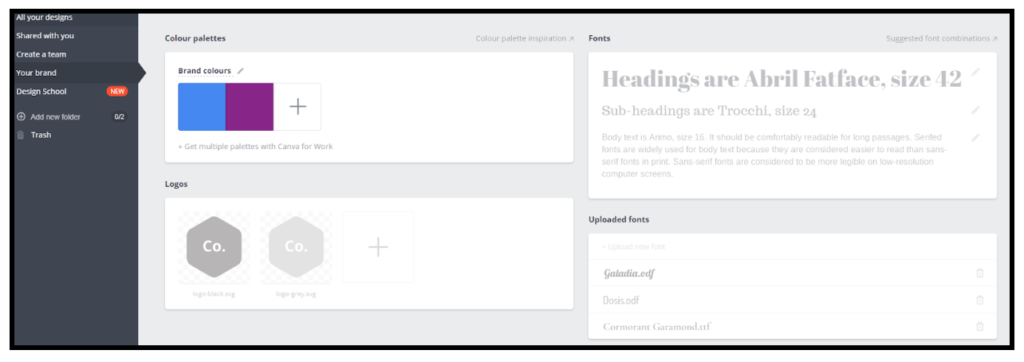How to Login to Canva
Here are the steps in brief, be sure to read on below to learn more!
- Browse to www.canva.com
- Click the “Log In” button at the top right of the page
- Enter your email address and password
- Alternatively login using your Facebook, Twitter or Google account by clicking on the corresponding button
- If using your social account to login you will be asked to authorize Canva having access to your account
Introduction
Since it was founded in 2012, graphic design and collaboration tool, Canva, has grown to become a big deal in the marketing world.
After a recent funding round it is now valued at $1 million and is available in 190 countries to an active user-base of over 10 million.
With its simple sign-up process, and intuitive user experience, Canva could be the tool all non-creative marketers need at their fingertips.
I’ll guide you through how to log in and sign up, and highlight the ways Canva can benefit your marketing activity.
Full Canva login guide
If haven’t yet signed up to Canva then I’ll show you how to register later. But if you already have an account, then here’s how to log in:
Go to www.canva.com, and navigate to the top right hand side of the screen.
You can then choose to either sign in with the username/email and password you used to register, or click Log in with Facebook or Log in with Google if you used Facebook or Google to register your account:
How to login to Canva with an email
In the top right hand corner of the Canva home page:
-
- Enter your email address and password
- Click Log in.
You’ll be directed to the Canva homepage where you can start creating a new design:
How to login to Canva with your Facebook account
Again, on the homepage, navigate to the top right hand corner where you’ll see the button, Log in. The arrow to the right hand side will give you a drop down menu:
Click the button Log in with Facebook.
If you’re not already logged in to Facebook you’ll be taken to this page, where you’ll be asked to complete your login and password attached to your Facebook account:
If you’re already logged in to Facebook then you’ll be directed straight to your dashboard where you can start creating a design.
How to login to Canva with your Google account
If you registered your account with your Google account then you can login in the same way as you logged in using your Facebook account.
On the homepage, navigate to the top right hand corner. Next to the Log in button choose the drop down menu item, Log in with Google.
If you’re not already logged in to your Google account then you’ll be taken to this page, where you’ll have to choose which Google account to use (if you have more than one):
You’ll then need to complete your password, and click Next:
You’ll now be directed to your Canva dashboard where you can start creating designs.
If you’re signed in to your Google account then you’re directed straight to your dashboard where you can start creating designs.
Easy, if you know your password or you’re already logged in to Facebook or Google. But for some troubleshooting:
Forgotten you password
If you don’t have your password to hand then click on Forgot password? You’ll then need to type in the email you used to register and you’ll be sent a mail:
Head to your inbox and you’ll see a Reset your Canva password email:
Click on the call-to-action, Reset your password, and you’ll be directed to a page that asks you for a new password. You’ll have to confirm your new password by typing it in once again:
If you don’t receive an email:
If you can’t see a password reset email in your inbox then you can try the following:
-
- Check your junk/spam/promotions folders
-
- Try the forgot password process again (re-enter your email address and click Forgot password? link)
Forgotten your email address
If you’ve forgotten your email address then you won’t be able to use it to reset your password. Canva’s support pages suggest that, in this scenario, you get in touch with their Customer Happiness Team via the Report an Issue- Account form on this page.
You then need to provide as many details as possible so that Canva can help you remember which email address you used to register your account.
However, if you no longer have access to your email account (e.g. you signed up with a work email and you’ve changed jobs) then Canva are limited by how much they can help you:
“We’re not able to change the log in details unless the user has access to the email tied to the account. This is to protect users against fraud.”
Your browser blocked Facebook login
If you registered for Canva using your Facebook account, then sometimes your browser can block access. The most likely reasons for this are:
-
- You have an ad-blocker or privacy extension installed
-
- You’re using incognito mode
- A corporate firewall is blocking Facebook.
To resolve these issues you’ll need to either make sure Canva is exempt from the ad-blocker you’re using; or open a tab that’s not in incognito mode. If Facebook has been blocked by a corporate firewall then you’ll need to discuss this with your systems administrator.
Registering with Canva
Before you register with Canva, you’re asked for your purpose for using it:
From there, you’re given a choice to register with your Google login or to sign up with an email:
To register with Google, Canva will ask you to confirm that you want to continue using your Google account. But to register with an email, you’ll need to enter a valid non-Google “work email”:
Once you’ve entered and confirmed your email and provided a password, you’re asked to provide more detail about what you’ll be using Canva for:
You’re then given the option to invite your colleagues so that you can begin collaborating right away:
From here you can browse the different design types:
If you know right away what you want to create then click it, and you’ll be taken through to your editor. I’ve chosen Facebook Event Cover:
The signup process finishes when you confirm your email address by clicking the link sent to your inbox.
Registering as a nonprofit
Canva isn’t built purely for corporates. They understand that nonprofits rely on great visuals to engage the general public and grow their following too. They need to portray often difficult messages in a highly impactful way as part of their outreach and fundraising.
And nonprofits are often, by definition, on a budget.
This is why Canva offers eligible nonprofits access to Canva for Work for free:
The registration process is more detailed than the regular signup. It requires nonprofits to sign up to a standard Canva account. They then need to check they meet all the eligibility requirements and complete the application form:
Registering as a teacher
Canva also identifies educators as those who need special access to design tools.
Not only does Canva have a huge bank of resources specifically for classroom materials, but it also encourages teachers to sign up using the app. This means they can access Canva when they’re teaching via their mobile or tablet:
Choosing your price plan
Canva is pitched at 3 different price points.
The standard free version gives you two folders to organize your designs, 1GB of storage, 8,000 templates to choose from, the ability to upload your own images and access to Canva’s photo bank at $1 per photo.
Canva for Work, at $12.95 per month, offers you all this plus extra folders and storage, the ability to collaborate with colleagues, access to up to 400,000 free photos, extra editing functionality and more.
Canva Enterprise (prices are discussed on a case-by-case basis) are for the larger corporates, providing everything included in Canva for Work as well as administrative controls, team price plan and a dedicated account manager.
How Canva supports marketing activity
Content needs to look good:
Marketing is a visual medium and so all content needs to appeal to the eye, first and foremost.
According to Adobe’s The State of Content, 38% of consumers will stop engaging in a website if it doesn’t look good. In the same report, it was found that if given 15 minutes to consume content, ⅔ would rather read something beautifully designed than something plain.
Alarmingly, consumers also equate credibility with visual appeal, according to John Waters’ book, The Real Business of Web Design. According to his research, 46% of consumers base their decisions on the trustworthiness of a website with their aesthetics.
If design is this important to the making or breaking of a business, then companies at all levels need access to design suites that aren’t too complicated and don’t break the bank.
Canva manages to check both boxes, and is available for free for smaller organisations or individuals who aren’t in a position to be hiring designers or spending vast amounts on design suites like PhotoShop.
Marketers don’t need to be graphic designers
The role of a modern marketer is complex, requiring a set of skills more varied than in almost any other job. One minute they can be writing a lengthy blog post, the next they’re shooting video. To expect marketers to be skilled in all aspects of design and creation is simply unrealistic.
And not all companies even have dedicated marketers to start with.
This is where tools like Canva come in.
Not only is Canva extremely intuitive, but it also comes with a vast tutorial section. Those who want to learn the ins-and-outs of aspect ratio and font combinations can educate themselves in the Canva Learn pages and video tutorials.
This section also helps those who aren’t trained in marketing or branding with tips on keeping a consistent brand across all of your company’s visuals.
Canva formats content types specifically for marketers:
For marketers, particularly those who aren’t skilled designers, Canva has pretty much everything needed to produce great, consistent content.
The templates, of which even on the free plan there are thousands, are already built in the dimensions and style specific for that content type, such as:
-
-
- Infographics
-
- Social media headers
-
- Social media graphics and memes
-
- YouTube thumbnails and cover art
-
- Blog images
-
- Logos
-
- Newsletters
- Brochures, flyers, business cards
-
You simply need to choose which content type you want to work on, and you’re presented with a blank canvas, already in the appropriate dimensions.
It’s fast and easy to use:
One of the things I like most about Canva is that you don’t have to download any software and you can access it on desktop, tablet and mobile with the same login.
The design editor is also extremely intuitive, with many elements resembling other editing suites PhotoShop, Pixlr and even MailChimp.
As a quick overview of how to use Canva, you start out in your editor and choose the content type you want to create. I’ll choose “Instagram Post”:
You’re now given your template which is already in the dimensions of best fit for an Instagram post. From here you can choose the style you want to build on using the templates in the left hand side:
Don’t forget to name your draft in the top right hand corner. You can edit and rename this at any time.
From this point, it’s up to you as to how you build your design. Your tools are all on the left hand panel and consist of graphics, charts, photos (you can upload your own too), text and many more items.
You can change fonts and colors, and even import images from your Facebook and Instagram accounts. Just head to Apps on the left hand panel of your editor, and click on “Use you Facebook photos” or “Use your Instagram photos.”
Saving and sharing your finished design is also simple. When you’re done, go to the top right hand side of the editor and you’ll find a Download button.
In this dropdown, you’ll be given a long list of options as to where to publish your design, from a list of social accounts, to Slack, to an embed code or publishing straight to your website. They recommend downloading it to your device first, however.
Or you can choose to share it with a colleague by clicking the Share button at the top and entering another email address.
It suits a variety of budgets
If Canva has set out to be an accessible tool then it definitely succeeds. And it’s not one of those frustrating pieces of kit where you’re severely disadvantaged by using the free version.
Canva genuinely works for all budgets and its price-point reflects the functionality you get for your money.
It also lets those on a free account pay for elements of design on a pay-as-you-go basis without being locked into a monthly fee.
And what I always like with online tools is a decent-length free trial – in this case, 30 days.
It takes time to work your way around a tool and to decide whether it’s worth the investment, so 30 days is about right.
It’s collaborative
Whilst the collaboration function isn’t available on the free tariff, the paid version is worth considering if you’re a team that works closely and collaboratively on designs and branding.
You can share your designs with team members, but you can also share whole folders.
Ever run into the problem of working on the same design as a colleague in PhotoShop, only to discover that your work has been overridden? Not a problem with Canva.
While designs are being worked on, users can choose to keep the project public, or – a must when you’re mid-edit – keep it private amongst your team.
It keeps your brand consistent
A consistent brand is one of the cornerstones of a good business. An inconsistent brand, according to Lucidpress, creates market confusion, while a consistent brand increases a company’s revenue by around 23%.
Canva’s “Brand Kit” (accessible on the Canva for Work plan) helps companies with this.
The brand kit lets companies keep all the elements of their brand – font, colours, designs, logos – in one place, so that they can be accessed every time you create a new piece of content.
Summary
Canva is a tool that all marketers should have access to. It’s user-friendly, helpful and you get exactly what you pay for.
I originally signed up to the free plan and used it for a while before realising that, for the extra functionality, $13 a month was well worth it. That’s not to say that the free version is under-par. In fact, for individuals out there, it offers a huge amount, and extras can be paid for on an ad-hoc basis.
What I most like about Canva is that it supports collaboration in a way in which most tools don’t do. Colleagues can work in real time on the same projects simultaneously and share files and folders.
And, although I’ve never had to call on their customer support – there’s always a “help” chat bot hovering if the need arose – the wealth of resources on which to to call is astounding.
Overall, Canva is worth a try. Sign up to the free version for a while, and see how it supports your marketing. If you’re left needing more, then try the trial for 30 days. I bet you won’t be disappointed.